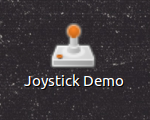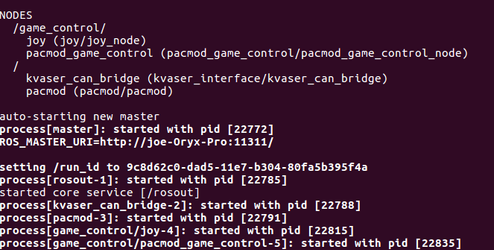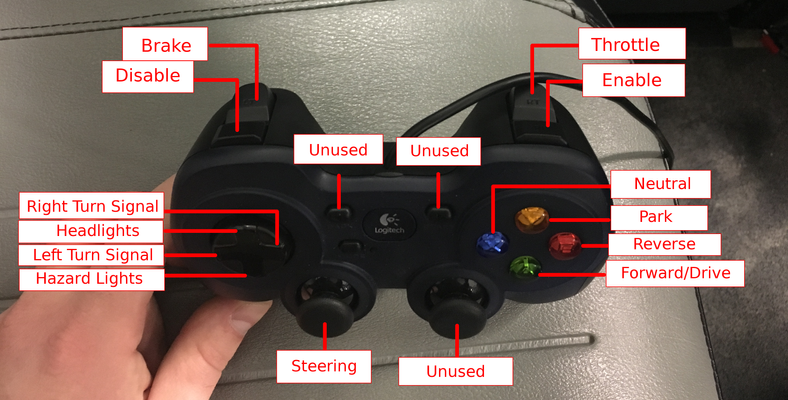Run the PACMod Game Control Demo
All vehicles with a PACMod installed also come with the pacmod_game_control
Launching the Demo
There are two methods to launch the demonstration on a typical vehicle. First, an ECU configured by AutonomouStuff for use on a PACMod enabled vehicle will have a desktop icon named "Joystick Demo" for launching the demo graphically. Second, the launch commands will always be available through the terminal ( Ctrl+Alt+t ).
Desktop Icon
- On the Ubuntu Desktop, locate the icon shaped like a joystick with the name "Joystick Demo"
- Double Click the icon and the demonstration will start. You should see output in a terminal window that looks similar to the output below:
- At this point the demonstration has started and you will be able to control the vehicle with the provided Game Controller pictured below:
Terminal Window Commands
- Open a new Terminal (
Ctrl+Alt+t) Launch the game control node with the following command:
roslaunch pacmod_game_control pacmod_game_control.launch --screen
'–screen' is not required for the launch to work properly, but if there are errors logged by the nodes they will display in the terminal output which can be helpful debugging issues.
Controlling the Vehicle
The below image shows the buttons of the game controller and their function in the PACMod Game Control node.
Button Differences Between Vehicles
- Headlights are only controllable on the LEXUS_RX_450H
- Hazard Lights may not be available in all models
- GEMs do not have a PARK gear. They have a manually engaged parking brake.