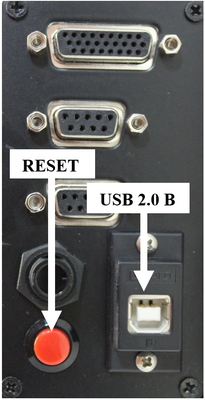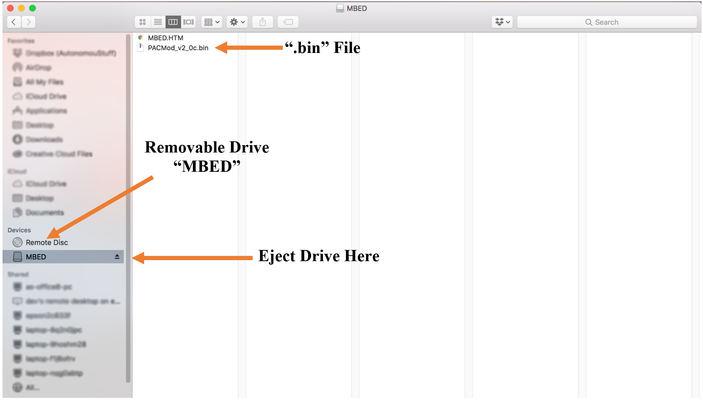Step-by-step guide
To update the
...
firmware on the PACMod,
...
first gain access to the front panel of the PACMod
...
unit. The location of the PACMod varies with each model vehicle.
Step-by-step guide
- If AutonomouStuff indicates that a new firmware release is available, please contact support@autonomoustuff.com to obtain the new firmware file.
- After gaining access to the front panel of the PACMod, use a USB 2.0 B cable to the port as seen in Figure 1 and connect to a computer.
The PACMod will show up as a removable drive entitled “MBED. In the drive, remove the existing .bin file you find there and replace with the new firmware ” Delete the existing “.bin” file and replace it with the most current “.bin” file provided by AutonomouStuff.
Next unplugEject the PACMod from the computer and remove the USB
cable. Once this is done, press2.0 B cable. Use Figure 2 for reference.
- Perform a reset of the PACMod by pressing the red button on the outside of the PACMod to perform a reset. Reattach the dash panel and you should be ready to test the new firmware.
...
- front panel as seen in Figure 1. The firmware on the PACMod has now been successfully updated. Replace any panels or components that may have been removed to gain access to the front panel using the appropriate guidance material.
| Info |
|---|
Related articles
| Filter by label (Content by label) | ||||||||||||||||||
|---|---|---|---|---|---|---|---|---|---|---|---|---|---|---|---|---|---|---|
|
...
| Page Properties | ||
|---|---|---|
| ||
|