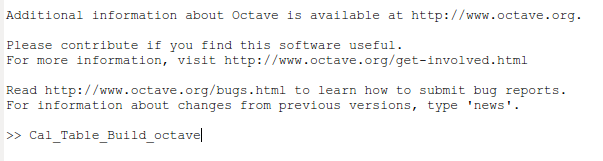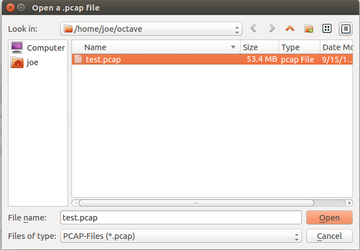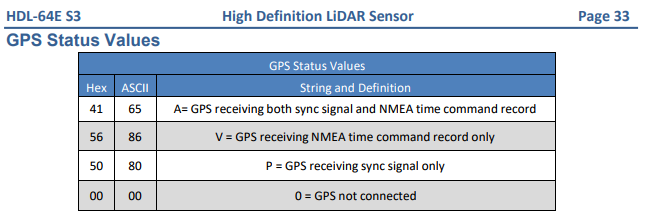...
If you do not already have GNU Octave installed, install it
Code Block language bash apt install octave
- Download a modified version of the Cal_Table_Build.m script below:
Cal_Table_Build_octave.m - Open GNU Octave.
- In GNU Octave, navigate to the folder containing the script downloaded in step 2.
- Open a terminal window and navigate to the folder in step 4. You may also navigate using the file browser, and when you are in the correct folder, right click and select "Open in Terminal".
Record a pcap file using '
tcpdump' and target the ethernet interface that the HDL-64E is attached to. While recording there will be very little output. Record for approximately 10 seconds and when finished hit 'Ctrl-C' to stop.
Note: In the next example I useeth0as the interface, your interface may be named differently. You can find the interfaces from your machine by running 'ip addr show'. The '-w' option writes the output of tcpdump to a file that I called 'test.pcap'Code Block language bash sudo tcpdump -i eth0 -w test.pcap
- Run the script in the Command Window by typing the script name and pressing Enter on your keyboard
- Select the pcap recorded in step 6 above:
The output may look similar to the following
Code Block language text a = UNIT# Elapsed time is 0.264295 seconds. s = 2252 ans = 1234567HMSDNYGTV1234567HMSDNYGTV��34567HMSDNYGTV1234567HMSDNYGTV1234567HMSDNYGTV1234567 ans = Columns 1 through 25: 255 250 0 10 0 5 255 16 16 38 17 5 17 65 23 71 16 11 11 9 38 11 24 16 16 Columns 26 through 50: 38 17 5 17 65 23 71 89 2 0 0 160 140 247 16 16 38 17 5 17 65 23 71 6 192 Columns 51 through 75: 168 3 43 192 168 16 16 38 17 5 17 65 23 71 3 255 2 96 168 28 7 16 16 38 17 Columns 76 through 87: 5 17 65 23 71 85 78 73 84 35 24 24 Version = 47 Temperature = 23 GPS = A speed = 601 Fov_start = 0 Fov_end = 36000 power = A8 warning = 96 Humidity = 24If the output contains the following error you will need to record a longer pcap file as the error denotes that the proper data packet could not be found in the pcap supplied.
Code Block language text a = UNIT# Elapsed time is 1.08075 seconds. error: Cal_Table_Build_octave: A(I): index out of bounds; value 1 out of bound 0 error: called from Cal_Table_Build_octave at line 25 column 5
To determine the current GPS status for the Velodyne consult the following table in the Velodyne HDL-64E S3 manual. A '0' will show as blank when using the octave version of the script. The Velodyne provided script may only show the ASCII values. A GPS value of A (ASCII 65) is the best configuration as the Velodyne is receiving both the NMEA time and the PPS signal. When the GPS does not have signal (e.g. when indoors) you may see a GPS status of V (ASCII 86) which indicates that a NMEA string is being received but no PPS is found and GPS status of P (ASCII 80) indicates the opposite, a PPS signal is received but no NMEA string.
Related articles
| Filter by label (Content by label) | ||||||||||||||||||
|---|---|---|---|---|---|---|---|---|---|---|---|---|---|---|---|---|---|---|
|
...
| Page Properties | ||
|---|---|---|
| ||
|